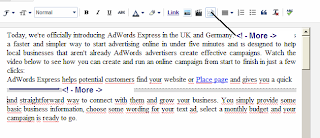This is a great tutorial that will increase clicks to your current income from Adsense. With a large repository of plugins for Wordpress, WP users never have to worry about adding Adsense on any part of their blog, everything is fully automated. So I developed this plugin to give you. Thank Nasir Ahmed developers have
developed plusin automatically insert your AdSense ads right after the prologue (Brief article) or read more button (Jump Break). The reader is distinguished by linking the HTML tag "<! - More ->" so I'll use a simple jQuery code to the browser displays a secondary ad slots with only one div ID, immediately before more. With the browser's JavaScript is disabled box that will display ads at the end.
developed plusin automatically insert your AdSense ads right after the prologue (Brief article) or read more button (Jump Break). The reader is distinguished by linking the HTML tag "<! - More ->" so I'll use a simple jQuery code to the browser displays a secondary ad slots with only one div ID, immediately before more. With the browser's JavaScript is disabled box that will display ads at the end.
 |
| Guide automatically inserted Adsense ads into the mid posts for blogger |
You want to display Adsense code in any position inside the article, once you write just add
"<! - More ->". Adsense code will automatically display at the back of the card: "<! - More ->"
See the image below
1 - Login to Blogger
2 - Select the template (Templates)
3 - Backup your form to avoid mistakes in the editing process template)
4 - Choose Edit HTML (HTML Edit)
5 - Search for the "</ head>"
6 - Insert just above it the following code:
<script src='http://ajax.googleapis.com/ajax/libs/jquery/1/jquery.min.js' type='text/javascript'/> <script type='text/javascript'> $(document).ready(function(){ $('a[name="more"]').before($('#ad1').html()); $('#ad1').html(''); }); </script>
Options:
If your blog has JQuery, omit the code above to go green.
If you want to display ads in both places that are under the "<! - More ->" the last part of the article, then remove the code is highlighted in yellow. Also delete the code marked in yellow in the following the next step
7. Now find the following code:
<data:post.body/>
8 - Paste the following code below the code has found:
<b:if cond='data:blog.pageType == "item"'> <div style='display:none;'> <div id='ad1'> <center> (Paste code into the Adsense ads) </center> </div> </div> </b:if>
- Replace Text in bold red (Paste code into the Adsense ads) insert your Adsense ads code. Remember that the code you copied from your Google Adsense account must first be encoded HTML to work with blogger templates. Simply copy the code and then encode it using the following tools .
Encrypt your AdSense code using: Adsense Converter HTML
- Copy the encrypted code from the HTML coding (code into the Adsense ads)
9. Save your template and it's all what you're doing!
Note:
If you want to optimize for the highest CPC then follow the instructions of Google Adsense to insert code
With blogger, you do the following
Want to display adsense ads with higher CPC you must declare "Ad1" follow the instructions below
Then you put adsense code on this card (Note adsense code converted HTML):
<b:if cond='data:blog.pageType == "item"'>
<div id='ad1'>
<center>
(code into the Adsense ads)
</center>
</div>
</b:if>
If you want to display adsense ads in different positions, see detailed instructions: AdSense In Various Positions Blogger Post Contents
Reference: Namkna